Oh how I miss impromptu get togethers, game nights, and really everything outside of these extremely familiar walls. I know you miss seeing your friends and family as much as I do, but right now we need to stay home and stay safe. That doesn’t however mean that you can’t spend time with your buddies and extended family. We will walk you through the steps on how to easily set up a virtual game night. This would also be a great option for a virtual birthday party!
Step 1 – Date & Time
Choose a date and time to host your game night. That was easy right? CHECK!
Step 2 – Choose & Download The Game
As the host, you’ll need to choose the game. We are in love with the virtual games at Jackbox Games. They are currently offering one of their games “drawful 2” for free for the next few weeks. Check out all of the different options available. Only the host (that’s you!) needs to purchase/download the game. You’ll be sharing your screen during the video call for the other attendees to see.
The Jackbox Games are offered as individual games or sold as sets in different party packs. Two of our other favorite Jackbox games are Quiplash and Fibbage.
In Quiplash, you can have up to 8 players answering at once. Additional people can play as audience members. Players are paired up randomly and both prompted with the same question and asked to provide the most creative answer using their phone or tablet to enter their information. Everyone else gets to vote on those two answers and the winner is awarded points. It gets down right hilarious.
In Fibbage, players are prompted with a strange trivia fact that’s missing one key detail. Up to 8 players try to provide an answer that would most likely fool everyone into thinking it’s an actual fact.
Since you’ll be sharing your computer screen during the call, the host will need to download a version of the game that is compatible with their PC. The games are offered on many different platforms, but for this to work with the video call, you’ll need to choose a PC friendly version.
We downloaded Steam for free and signed up for a free Steam account. Then chose the Steam version of our Jackbox game to download. Remember only the party host needs to do this step.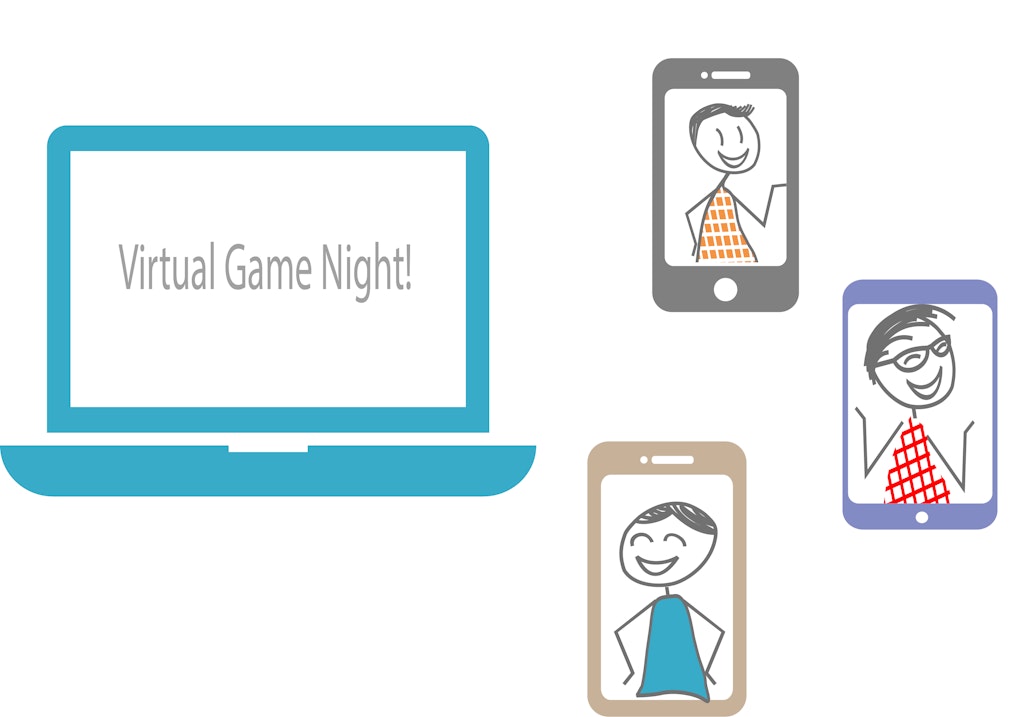
Step 3 – Get A Video Call Link
As the host, you’ll need a designated computer to run the game and the google hangouts or zoom video call. The hosts will also need one phone or tablet per player to use for the game. Your guests will need one device to run the video call (preferably one with a large screen) and one phone, tablet, laptop, or ipad to use as a game controller.
Before you send out the invitation, you’ll need to get a video call code to send to all of your participants so they can easily click the link to join the call. Again, only the host needs to do this step.
Google Hangouts
If you are using google hangouts, go to start a video call and click on copy link. As the hosts, we noticed that when using google hangouts and sharing our screen that our camera on our laptop turns off. So when using google hangouts once you share your screen, your friends can’t see you too. We got around this by adding another device to use for the camera. Again remember that only the host needs to share their screen. You also don’t get the grid screen to see all of the people in the room at once. It shows the room that is currently talking as the main picture and everyone else is a thumbnail at the bottom of your screen. You can click on the different thumbnails at the bottom to view each of the guests in the larger view, but the classic “grid view” isn’t available.
You don’t need to enter any addresses into the “invite people” spot. Just click on the copy link and then paste it into your email. If you need extra help on setting this up you Jackbox Games has made a YouTube video on how to play jackbox games with friends using google hangouts.
Zoom
If you are using zoom keep in mind that the free version does have a 40 min time limit on meetings of 3 or more people. Once the time limit is up you can all come back and restart the clock but you will need to restart your game and rejoin the call every 40 min. To set up a Zoom link, click on schedule a meeting and enter in your information. You’ll be given a “join url” that you can copy and paste into your invitation. If you need more help setting this up you can check out Jackbox Games YouTube video on how to play jackbox games on a zoom account.
Google Meet
If you have a paid account with google you can use their Google Meet. This allowed us to host the game while also using the camera on the same laptop. There are no time restrictions and you can easily see the other guests on your screen.
Once you have your link all set you’re ready to send your invitation!
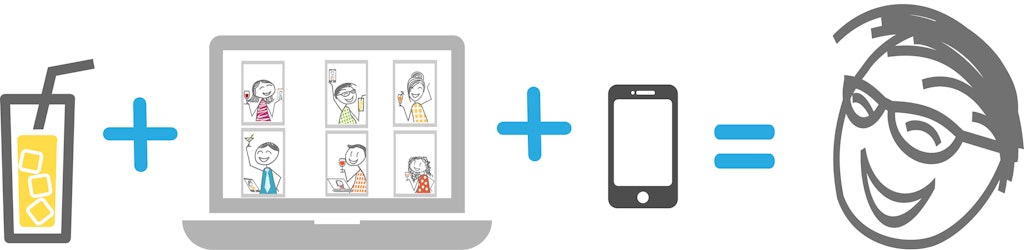
Step 4 – Send out Your Invites
COPY AND PASTE INTO YOUR EMAIL INVITATION 🙂
———————————————————————-
Join us for a virtual game night happy hour, real pants optional.
On (date) at (time) have your beverage of choice, or two, in hand and fire up your computer to join us for a fun virtual happy hour.
We will be using (zoom / google hangouts).
Each household will need one computer or larger screen device to use for the video call and view the game board that we will be showing. Each person will need their own phone, tablet, laptop or pc to use as a game controller and answer questions for the game (separate from the computer or device running the video call).
On (day of week of game night) log on to the call using (zoom meeting code link / google hangout link).
Once we have all logged on to the call, you can go to jackbox.tv on your phone or tablet. Once we start the game you’ll see a four letter ROOM CODE on our shared game screen. Enter the room code and your name or creative pseudonym.
See you soon!
Step 5 HAVE FUN At Your Virtual Game Night!

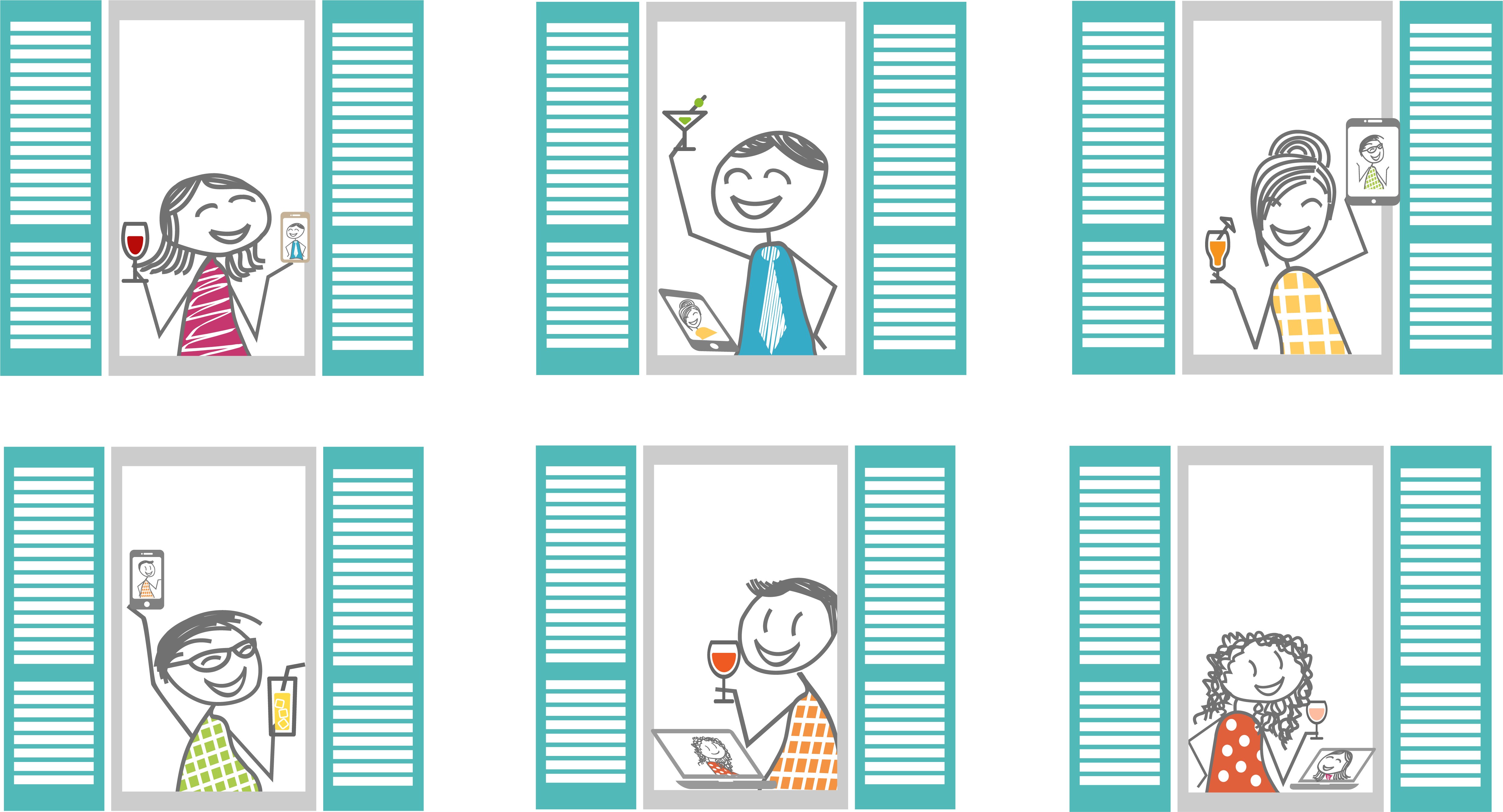
1 thought on “How To Host A Virtual Happy Hour Game Night”